Last week, Microsoft released an optional update for the Windows 11 operating system, introducing some new features to the Start menu, Taskbar, and Lock screen.
Unfortunately, for some users, this update has led to PC malfunctions. According to Windows Latest, after installing update KB5043145 for Windows 11, some users found themselves unable to reboot their computers, as the operation began resulting in a “Blue Screen of Death” (BSOD), and less common cases, a “Green Screen of Death” (GSOD). Issues with the BitLocker recovery feature were also occasionally reported.
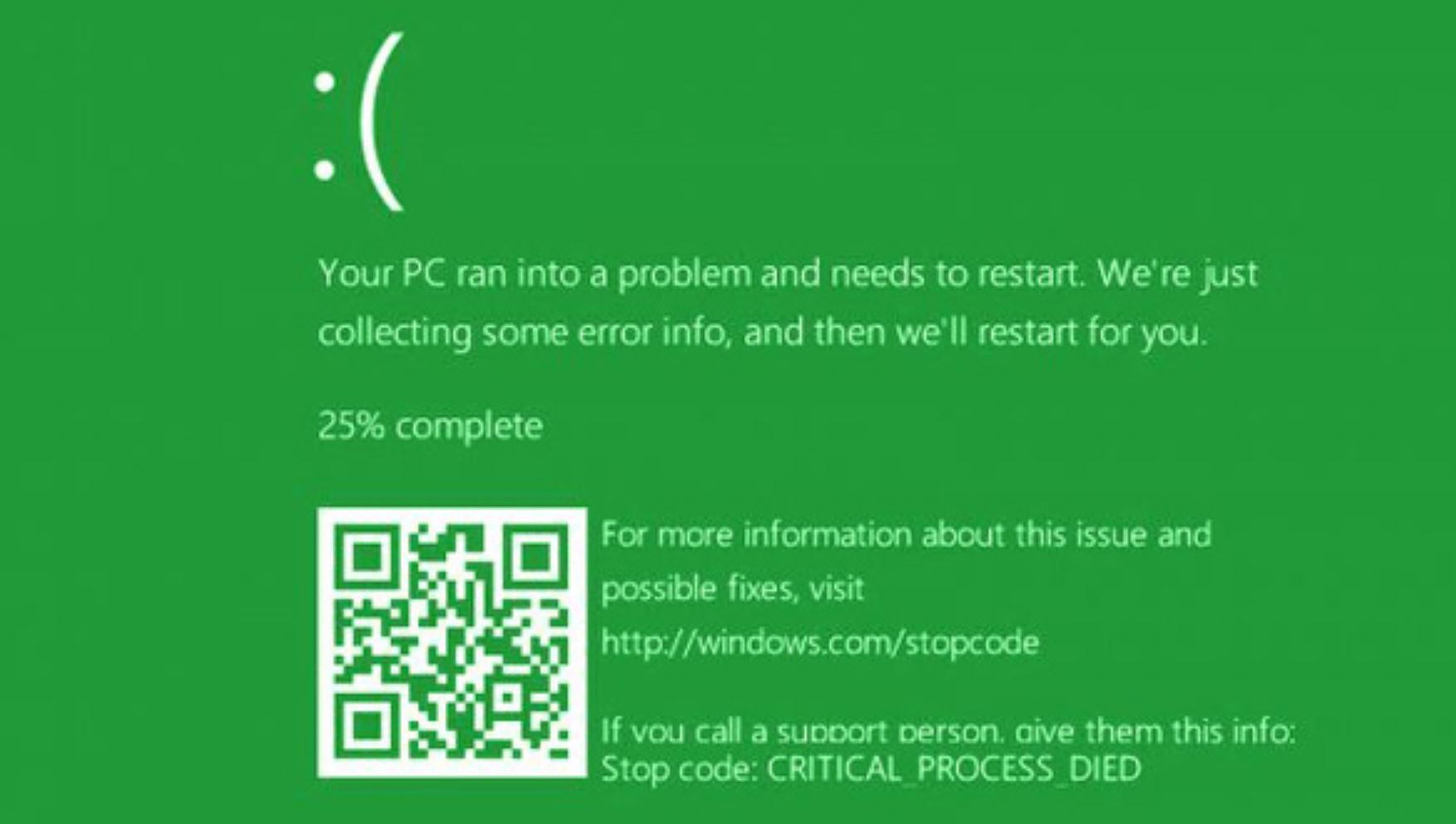
KB5043145 Microsoft Windows 11 Update – Green Screen of Death
After installing the update, users began complaining about Windows entering an endless loading loop with the automatic launch of the OS recovery function when attempting to fix or reset the update.
After installing KB5043145 and rebooting, my laptop got stuck on the manufacturer’s logo screen with an endlessly spinning loading circle (endless = 20 minutes). I had to press and hold the laptop’s power button, and only then did Windows 11 launch the recovery function. Fortunately, it worked. However, the update is now not installed. My Windows 11 has all the latest updates (version 23H2, 22631.4169) and all the latest drivers” – wrote one user.
Microsoft has acknowledged that they are aware of this problem. According to the company, all PCs running Windows 11 23H2 and Windows 11 22H2 may be affected. As of now, Microsoft has rolled back the release of the update.
In a conversation with Windows Latest, a Microsoft support representative confirmed that they are aware of the issue with this update. Affected machines initiate the automatic OS recovery function after the user encounters BSOD and GSOD several times when booting the PC. Additionally, the BitLocker password may be required to restore functionality if it is set up.
In addition to this, some users complain about non-functional mice and keyboards after installing KB5043145, as the USB port to which they are connected does not respond. Other users lost WLAN connectivity after installing the update. Some also note that the Windows Subsystem for Linux stopped working.
Microsoft is investigating all complaints and the consequences of installing update KB5043145. The company urges those who have encountered problems to contact their support through the Windows “Feedback Hub”.
Installing update KB5043145 is not mandatory (if it hasn’t been installed yet). It is an optional update for participants in the Windows Insiders program, distributed through the Release Preview channel. Therefore, you can simply refuse to install this update until the issue is resolved and the update appears in the general release channel in the “Windows Update” center.
If KB5043145 has already been installed and problems are observed, it can be removed via the Windows Recovery function in the Troubleshoot > Advanced Options menu.
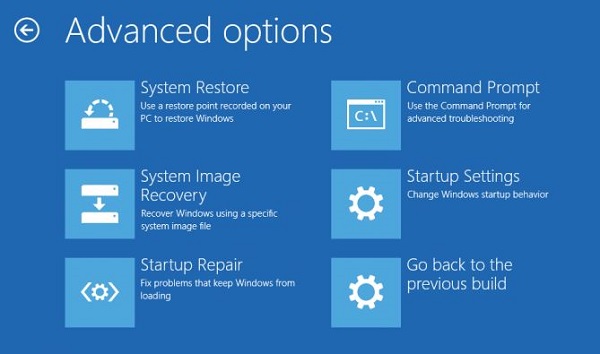
Advanced Options For Update Fixing
After removal, Windows should be able to reboot correctly. Even if no problems are observed after installing the update, it is still recommended that it be removed. This can be done through the Windows “Update History”.
