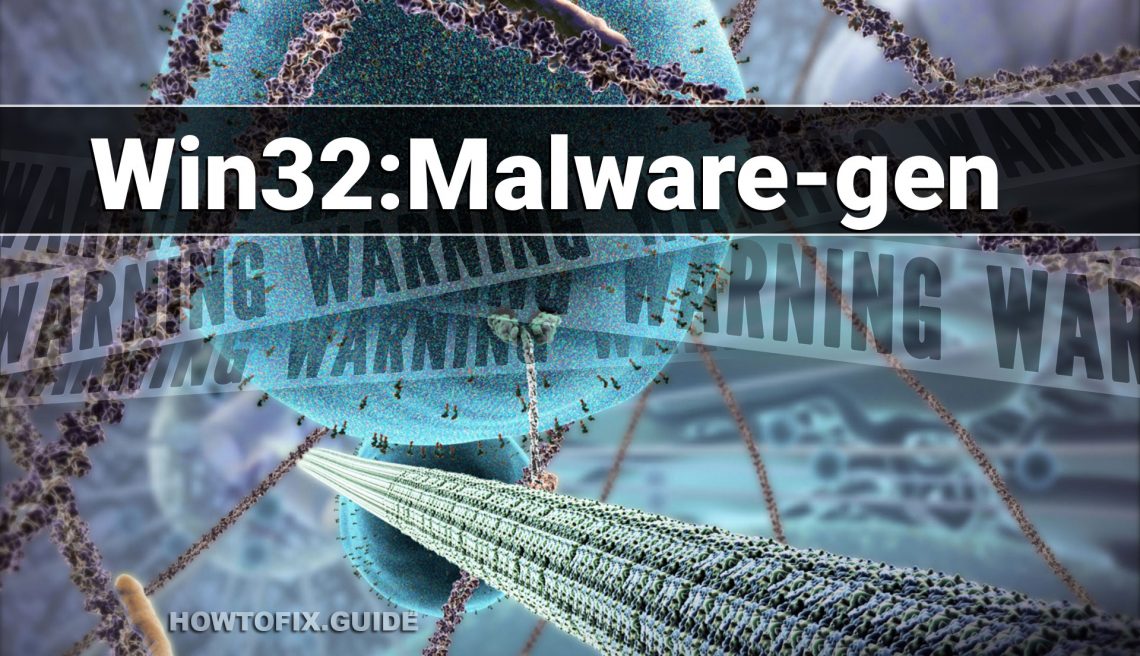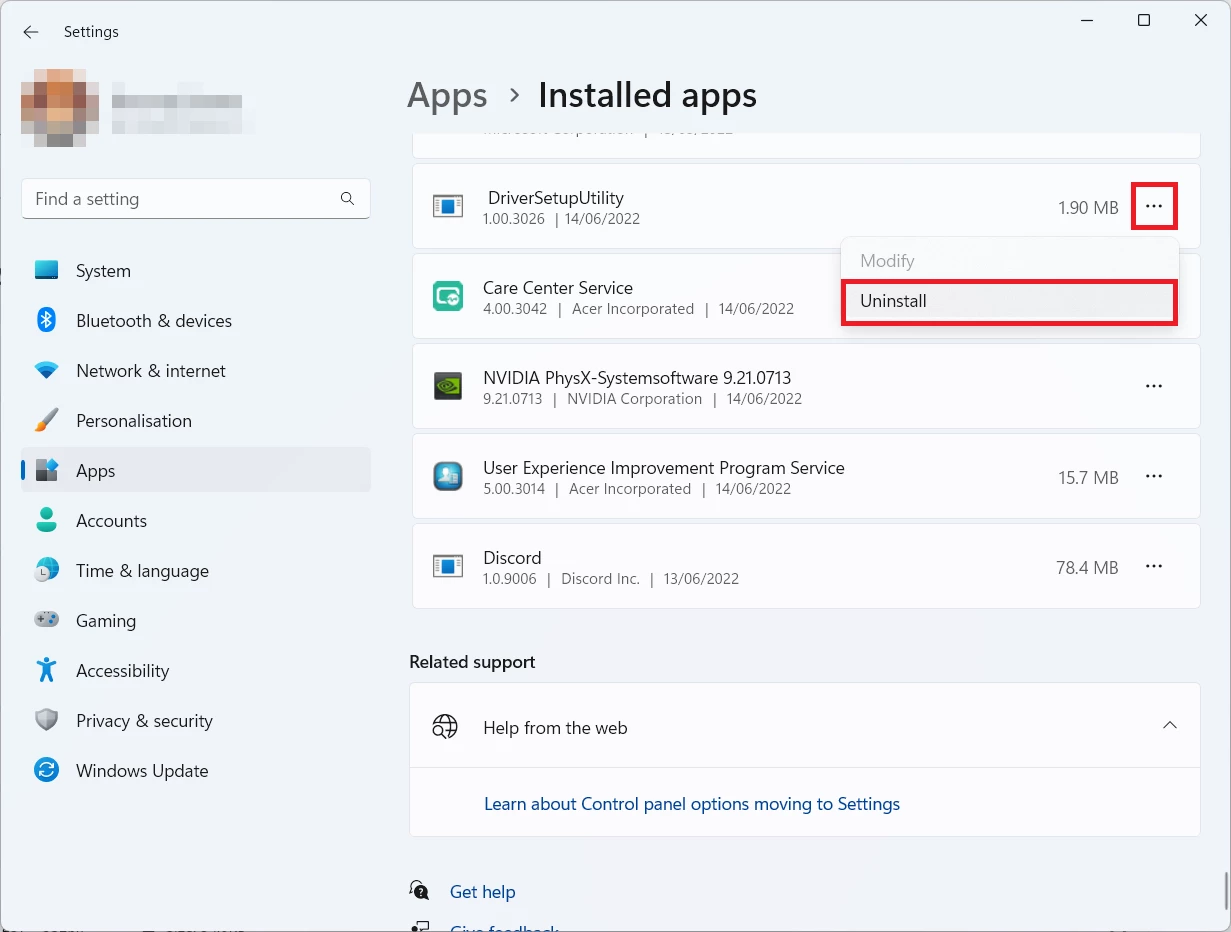Win32:Malware-gen is a detection used by AVG or Avast Antivirus software to identify malicious files. The antivirus uses various methods to determine if a file is harmful, including comparing its contents to a database of known threats and analyzing its behavior or structure.
Win32:Malware-gen may include Trojans, viruses, and worms. It is difficult to remove because it is often new and evolving, causing various computer problems. Antivirus may identify a file as Win32:Malware-gen if it seems suspicious but doesn’t match any known threat. It means a 32-bit file on your Windows PC could be harmful. It might be a false positive, but the flagged file is usually a virus.
Typically, Win32:Malware-gen is a Trojan Horse that can carry out various tasks, including:
- Downloading, installing, or running malware on the targeted computer.
- Operating as a keylogger to collect sensitive data such as logins, passwords, and credit card information.
- Enabling remote access to the affected computer.
- Displaying aggressive pop-ups, banners, in-text ads, and other forms of advertising that are irritating and potentially malicious.
How to remove the Win32:Malware-gen from my PC?
Win32:Malware-gen malware is very difficult to eliminate by hand. It puts its documents in several locations throughout the disk and can recover itself from one of the parts. Moreover, several changes in the registry, networking configurations, and also Group Policies are pretty hard to discover and return to the original. It is better to utilize a special tool – exactly, an anti-malware program. GridinSoft Anti-Malware will fit the best for virus elimination goals.
Why GridinSoft Anti-Malware? It is lightweight and has its databases updated nearly every hour. In addition, it does not have such bugs and exploits as AVG Antivirus does. The combination of these facts makes GridinSoft Anti-Malware suitable for clearing away malware of any type.
Manual Win32:Malware-gen Removal
You can remove related app manually, through the system Settings app. Click the Windows button with the right mouse button and find Settings in the appeared list. In Settings, go to Apps → Installed Apps menu.
There, find the apps you do not remember installing. If you know a specific one that Avast/AVG is complaining on with the Win32:Malware-gen detection, seek for them. Click the three-dot symbol to the right, and then choose “Uninstall”.
Remove Win32:Malware-gen with Gridinsoft Anti-Malware
We have also been using this software on our systems ever since, and it has always been successful in detecting viruses. It has blocked the most common viruses as shown from our tests with the software, and we assure you that it can remove Win32:Malware-gen as well as other malware hiding on your computer.

To use Gridinsoft for remove malicious threats, follow the steps below:
1. Begin by downloading Gridinsoft Anti-Malware, accessible via the blue button below or directly from the official website gridinsoft.com.
2.Once the Gridinsoft setup file (setup-gridinsoft-fix.exe) is downloaded, execute it by clicking on the file.

3.Follow the installation setup wizard's instructions diligently.

4. Access the "Scan Tab" on the application's start screen and launch a comprehensive "Full Scan" to examine your entire computer. This inclusive scan encompasses the memory, startup items, the registry, services, drivers, and all files, ensuring that it detects malware hidden in all possible locations.

Be patient, as the scan duration depends on the number of files and your computer's hardware capabilities. Use this time to relax or attend to other tasks.
5. Upon completion, Anti-Malware will present a detailed report containing all the detected malicious items and threats on your PC.

6. Select all the identified items from the report and confidently click the "Clean Now" button. This action will safely remove the malicious files from your computer, transferring them to the secure quarantine zone of the anti-malware program to prevent any further harmful actions.

8. If prompted, restart your computer to finalize the full system scan procedure. This step is crucial to ensure thorough removal of any remaining threats. After the restart, Gridinsoft Anti-Malware will open and display a message confirming the completion of the scan.
Remember Gridinsoft offers a 6-day free trial. This means you can take advantage of the trial period at no cost to experience the full benefits of the software and prevent any future malware infections on your system. Embrace this opportunity to fortify your computer's security without any financial commitment.
Trojan Killer for “Win32:Malware-gen” removal on locked PC
In situations where it becomes impossible to download antivirus applications directly onto the infected computer due to malware blocking access to websites, an alternative solution is to utilize the Trojan Killer application.

There is a really little number of security tools that are able to be set up on the USB drives, and antiviruses that can do so in most cases require to obtain quite an expensive license. For this instance, I can recommend you to use another solution of GridinSoft - Trojan Killer Portable. It has a 14-days cost-free trial mode that offers the entire features of the paid version. This term will definitely be 100% enough to wipe malware out.
Trojan Killer is a valuable tool in your cybersecurity arsenal, helping you to effectively remove malware from infected computers. Now, we will walk you through the process of using Trojan Killer from a USB flash drive to scan and remove malware on an infected PC. Remember, always obtain permission to scan and remove malware from a computer that you do not own.
Step 1: Download & Install Trojan Killer on a Clean Computer:
1. Go to the official GridinSoft website (gridinsoft.com) and download Trojan Killer to a computer that is not infected.

2. Insert a USB flash drive into this computer.
3. Install Trojan Killer to the "removable drive" following the on-screen instructions.

4. Once the installation is complete, launch Trojan Killer.
Step 2: Update Signature Databases:
5. After launching Trojan Killer, ensure that your computer is connected to the Internet.
6. Click "Update" icon to download the latest signature databases, which will ensure the tool can detect the most recent threats.

Step 3: Scan the Infected PC:
7. Safely eject the USB flash drive from the clean computer.
8. Boot the infected computer to the Safe Mode.
9. Insert the USB flash drive.
10. Run tk.exe
11. Once the program is open, click on "Full Scan" to begin the malware scanning process.

Step 4: Remove Found Threats:
12. After the scan is complete, Trojan Killer will display a list of detected threats.

13. Click on "Cure PC!" to remove the identified malware from the infected PC.
14. Follow any additional on-screen prompts to complete the removal process.

Step 5: Restart Your Computer:
15. Once the threats are removed, click on "Restart PC" to reboot your computer.
16. Remove the USB flash drive from the infected computer.
Congratulations on effectively removing Win32:Malware-gen and the concealed threats from your computer! You can now have peace of mind, knowing that they won't resurface again. Thanks to Gridinsoft's capabilities and commitment to cybersecurity, your system is now protected.
Reset your browser settings
As malware may modify your browser settings, it is recommended to turn them back to factory settings. You can do it both manually and with the help of GridinSoft Anti-Malware.
Reset your browsers with GridinSoft Anti-Malware
To reset your browser with GridinSoft Anti-Malware, open the Tools tab, and click the “Reset browser settings” button.

You may see the list of options for each browser. By default, they are set up in a manner that fits the majority of users. Press the “Reset” button (lower right corner). In a minute your browser will be as good as new.

The browser reset is recommended to perform through the antivirus tool by GridinSoft, because the latter is also able to reset the HOSTS file without any additional commands.
Reset your browsers manually
To reset Edge, do the following steps:
- Open “Settings and more” tab in upper right corner, then find here “Settings” button. In the appeared menu, choose “Reset settings” option:
- After picking the Reset Settings option, you will see the following menu, stating about the settings which will be reverted to original:


For Mozilla Firefox, do the next actions:
- Open Menu tab (three strips in upper right corner) and click the “Help” button. In the appeared menu choose “troubleshooting information”:
- In the next screen, find the “Refresh Firefox” option:


After choosing this option, you will see the next message:

If you use Google Chrome
- Open Settings tab, find the “Advanced” button. In the extended tab choose the “Reset and clean up” button:
- In the appeared list, click on the “Restore settings to their original defaults”:
- Finally, you will see the window, where you can see all the settings which will be reset to default:



Opera can be reset in the next way
- Open Settings menu by pressing the gear icon in the toolbar (left side of the browser window), then click “Advanced” option, and choose “Browser” button in the drop-down list. Scroll down, to the bottom of the settings menu. Find there “Restore settings to their original defaults” option:
- After clicking the “Restore settings…” button, you will see the window, where all settings, which will be reset, are shown:


When the browsers are reset, you need to ensure that your browser will connect the right DNS while connecting to the web page you need. Create a text file titled “hosts” on your pc’s desktop, then open it and fill it with the following lines1:
# Copyright (c) 1993-2006 Microsoft Corp.
#
# This is a sample HOSTS file used by Microsoft TCP/IP for Windows.
#
# This file contains the mappings of IP addresses to host names. Each
# entry should be kept on an individual line. The IP address should
# be placed in the first column followed by the corresponding host name.
# The IP address and the host name should be separated by at least one
# space.
#
# Additionally, comments (such as these) may be inserted on individual
# lines or following the machine name denoted by a '#' symbol.
#
# For example:
#
# 102.54.94.97 rhino.acme.com # source server
# 38.25.63.10 x.acme.com # x client host
# localhost name resolution is handle within DNS itself.
# 127.0.0.1 localhost
# ::1 localhost
Frequently Asked Questions about Win32:Malware-gen
Win32:Malware-gen is a specific detection name used by antivirus software to identify potentially malicious files. It indicates that a file on your computer exhibits suspicious behavior or characteristics commonly associated with malware.
While Win32:Malware-gen is often associated with viruses, there is a possibility of false positives. In some cases, the detection may be incorrect, and the flagged file may not be a virus. However, it’s important to treat the detection seriously and take appropriate actions to ensure your computer’s security.
It can enter your computer through various means, including downloading infected email attachments, installing fake software updates, visiting malicious websites, or downloading files from untrusted sources. It’s crucial to exercise caution and follow safe browsing practices to minimize the risk of malware infections.
To remove Win32:Malware-gen from your computer, follow these steps:
- Update your antivirus software to ensure you have the latest virus definitions.
- Perform a full system scan with your antivirus program.
- If the antivirus detects Win32:Malware-gen, follow the prompts to quarantine or remove the infected files.
- Restart your computer to complete the removal process.
- Regularly update your antivirus software and perform scans to prevent future infections.
Antivirus software is designed to protect your computer from malware threats, including Win32:Malware-gen. However, false positives can occur. If you trust the reliability and reputation of your antivirus program, it’s generally safe to follow its recommendations regarding Win32:Malware-gen. If you’re unsure, you can seek additional assistance from computer security professionals or online communities.
To minimize the risk of Win32:Malware-gen infections, follow these preventive measures:
- Keep your operating system and software up to date with the latest security patches.
- Use a reputable antivirus program and enable real-time protection.
- Exercise caution when opening email attachments, especially from unknown senders.
- Avoid downloading software or files from untrusted sources.
- Be wary of clicking on suspicious links or ads, particularly those with aggressive or misleading content.
- Regularly backup your important files to an external storage device or cloud service.
Yes, Win32:Malware-gen specifically refers to the Win32 platform, which is primarily associated with Windows operating systems. However, similar malware variants may exist for other operating systems, so it’s essential to use security measures regardless of the platform you’re using.
If you believe that the Win32:Malware-gen detection is a false positive, you can report it to the antivirus software’s support team. They will investigate the issue and guide how to proceed. Additionally, you can seek advice from online security forums or consult with cybersecurity professionals for further assistance.
Another detections from Avast & AVG
- Posts not found
How to Remove Win32:Malware-gen Malware
Name: Win32:Malware-gen
Description: If you have seen a message showing the “Win32:Malware-gen found”, it seems that your system is in trouble. The Win32:Malware-gen virus was detected, but to remove it, you need to use a security tool. Avast or AVG, which has shown you this message, has detected the malware. However, Avast is not a reliable thing - it is prone to malfunction when it comes to malware removal. Getting the Win32:Malware-gen malware on your PC is an unpleasant thing, and removing it as soon as possible must be your primary task.
Operating System: Windows
Application Category: Malware
User Review
( votes)References
- Official Microsoft guide for hosts file reset.